A fully customisable frog gadget for your site. Available here along with other nice stuff.
Monday, June 22, 2009
Increase Exchange 2003 Standard Database Size
With Sp2, Microsoft Exchange 2003 Server database size had been increased to 18GB. Well nowadays a Bluray disc has 40GB of storage, even 18GB is not a big number anymore. However you may need a bigger space, as the Exchange server 2003 standard edition supports up to 75GB of data.

To increase the size of the database;
First enter "regedit" on the run box on the start menu.
Then find these subkey
- HKEY_LOCAL_MACHINE\SYSTEM\CurrentControlSet\Services\MSExchangeIS\\Private-GUID
- HKEY_LOCAL_MACHINE\SYSTEM\CurrentControlSet\Services\MSExchangeIS\
\Public-GUID
The GUID at the end of the subkey is a long folder packed with numbers and letters.

Enter a new DWORD Value for both of the subkeys. In the "New Value #1" box, type "Database Size Limit in GB", click OK. Right click the DWORD , click modify and enter the amount you wish to be your max database size. Don't forget to enter an integer from 1 to 75. 75GB sounds just good.
Close the regedit screen. Open up the Run box, enter "cmd". At the command prompt type;
- net stop msexchangeis
After the service stops successfuly, type;
- net start msexchangeis
All done! You can verify your success by taking a look at the event viewer console. Under "Application" tab, look for the event with the ID 1216.
How to Clean Your Exchange Log Files
Exchange log files usually take a lot of space if you don't automate a backup to run from some time to time. If you find yourself out of space on your drive, here is the thing to do.
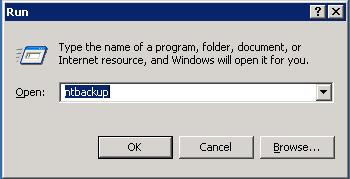
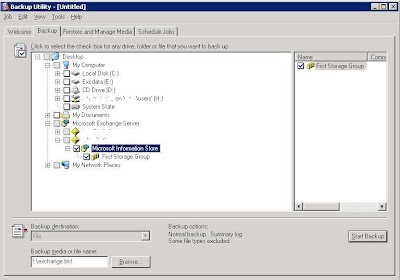
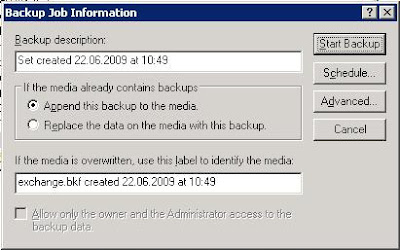
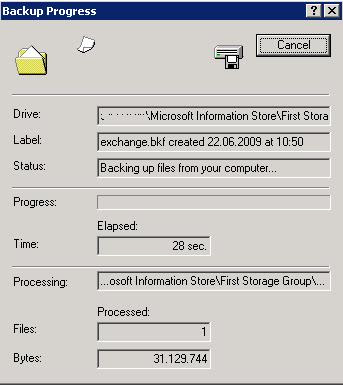
From Start menu, type "ntbackup" on the run box.
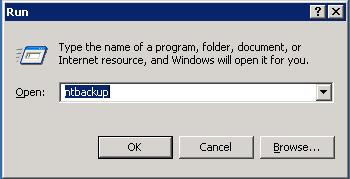
Backup Utility screen appears. Select the "Backup" tab and go to the "Microsoft Exchange Server" box, expand and click "Microsoft Information Store".
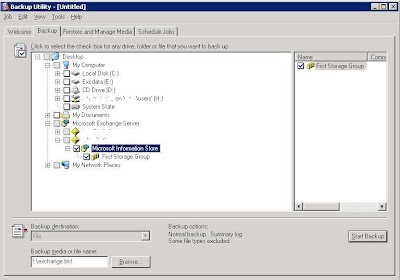
The following screen gives you some info and schedule options.
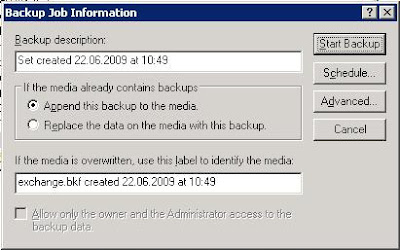
And here is the screen that you can watch the statistics till the end.
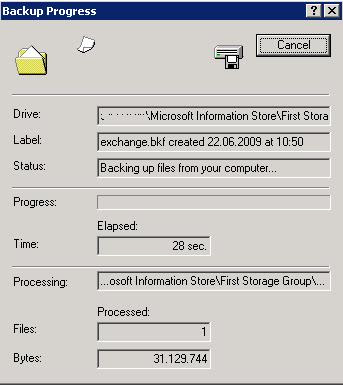
After a nice backup of Exchange Information Store, ntbackup simply deletes the log files, freeing the space you need.
Thursday, June 18, 2009
Enabling Websense to Find Domain Objects
After setting up Websense Enterprise Server to be your faithful proxy server, you would probably want to add some domain groups and manage them.
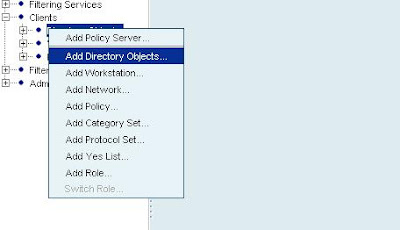
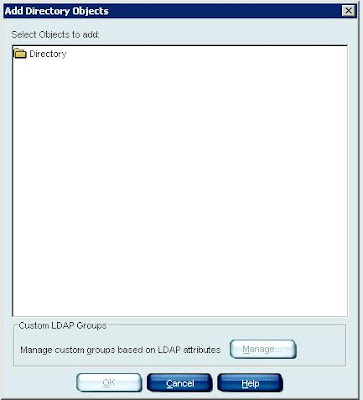
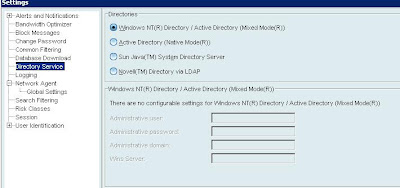
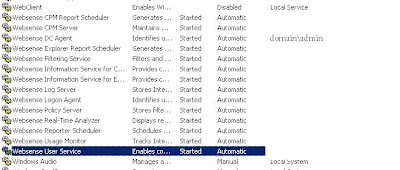
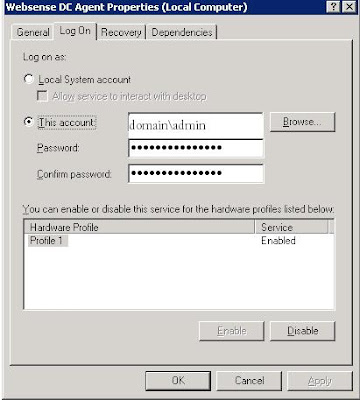
To do that you right click on the Websense console, select "Add Directory Objects..."
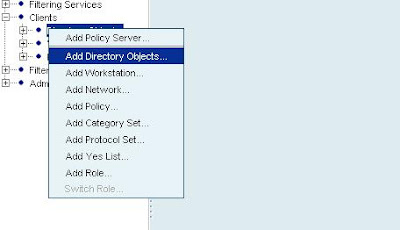
"Select Objects to Add" box opens up. And you double click the "Directory" folder.
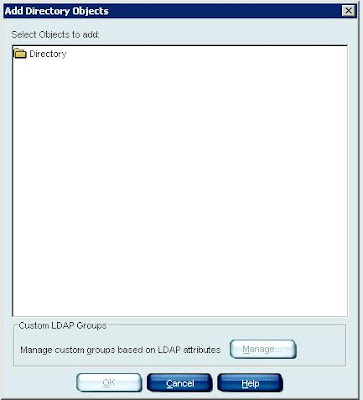
But instead of showing up the domain objects, you get an error telling you to check the "Directory Service"configuration under the "Settings" menu. If you read the help files, then you SHOULD know that you won't need to mess with the Directory Settings, as the "Windows NT Directory/Active Directory (Mixed Mode) option should be selected.
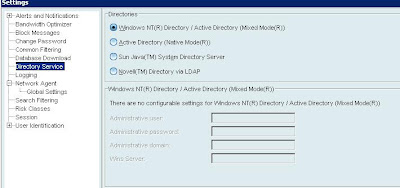
What you NEED to do is to simply give permissions to a service.
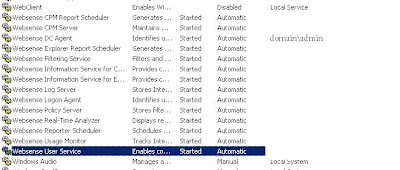
"Websense User Service" and "Websense DC Agent" needs to access the domain controllers. Therefore, right click on one of the services, select "Properties". On the "Log On" tab, select "This Account" and enter your domain admin credentials. Do this for the services mentioned above. Restart the services. All done!
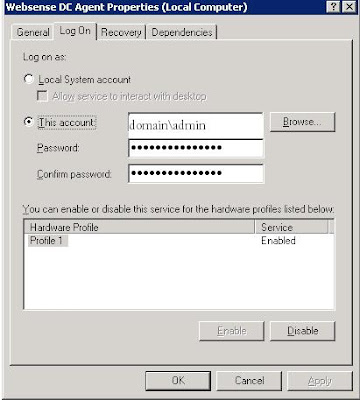
How to Exclude an Address Being Filtered by Proxy Server on Internet Explorer
So you need to set up a connection to a designated address but the connection is filtered by the proxy server even tough you excluded the address or configured the server not to(In my case it was the frikkin Websense and ISA server combo). Thank Bill for adding a small box into the Internet Explorer that helps us to bypass the proxy check and go directly to the site.
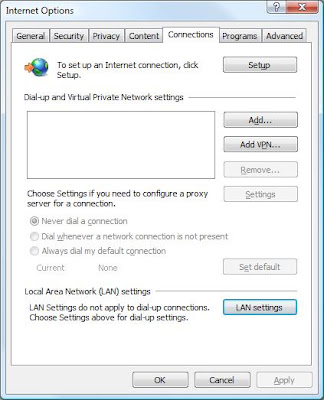

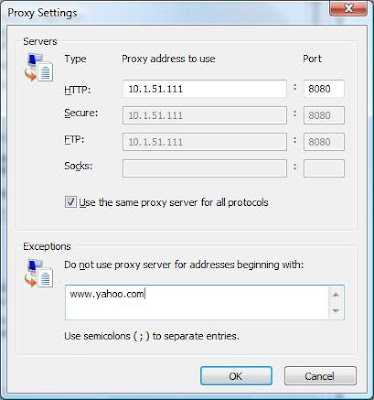
3 single steps to fool your proxy server.
First open the "Internet Options" from control panel.
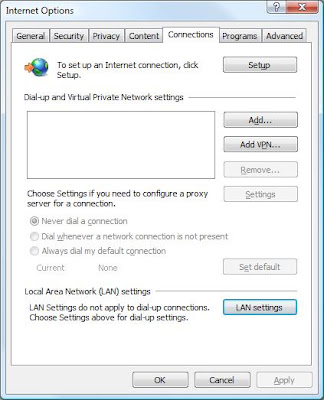
Then go to "connections", "LAN settings". Click "Advanced" on the following menu.

The "Exceptions" box, is the solution. What ever you enter in this box, Internet Explorer will skip redirecting requests to the proxy server.
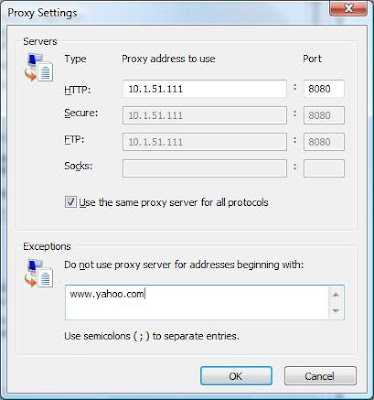
By the way, if you want this to work properly, your gateway should be able to access the Internet on its own, eliminating the need for a proxy server distributing Internet. Or you can always enter custom route of course.
Wednesday, June 17, 2009
Force Wsus Server to Update Computers
Tired of waiting for the Wsus server to update the client computers? There is a simple solution for that. Comes with a trial version, WuInstall is a software that triggers available windows updates. You can search and install the new updates on demand.
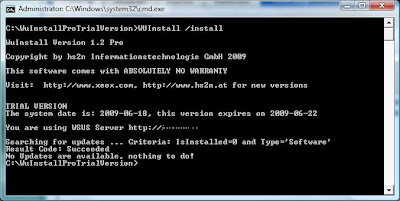
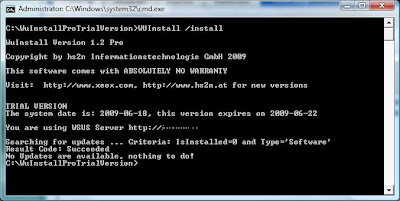
Easy to use, just got to the directory where the exe resides. Add the switch "/install" to search and install the available updates.
Tuesday, June 16, 2009
Setting/Resetting a Password Of Your Windows User
Pretty simple. Locate "My computer" icon. Right click the icon and find "Manage".
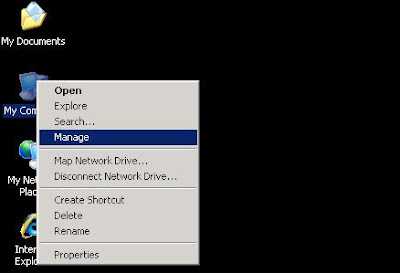
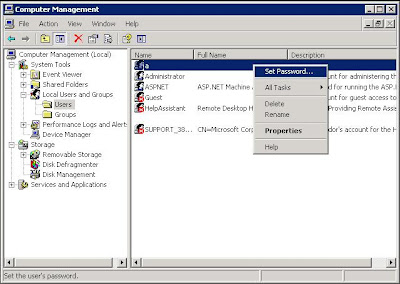
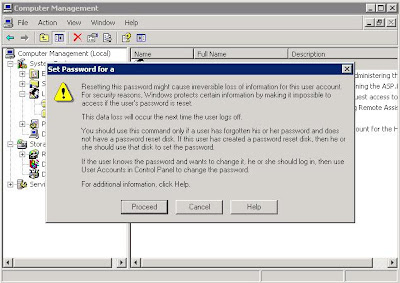
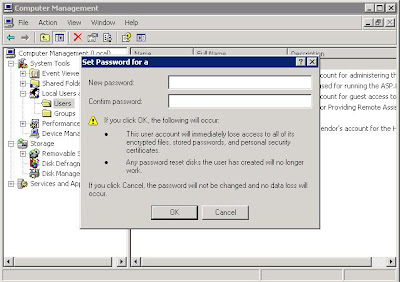
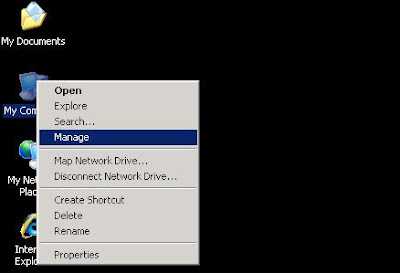
On the "Manage" screen select "Local Users and Groups"\"Users" and find the user name that is to be configured. Right click on the user name and select "Set Password...". I always wondered what those ... symbols represent at the end of Set Password option.
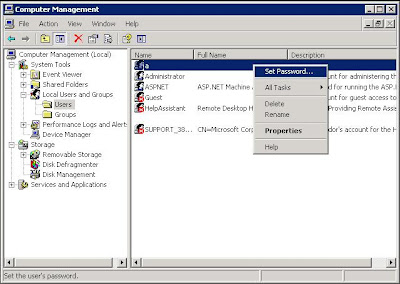
The following screen indicates some important stuff which we will never read. Take a look if you want. It's a warning about how you can ruin your computer just by resetting your password. Pure crap with steam on it. Just select "Proceed" button.
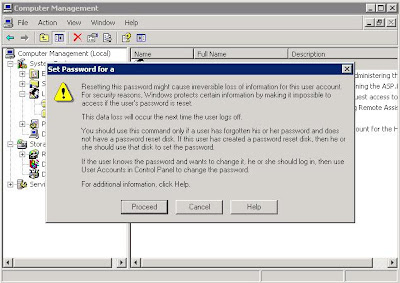
Enter the new password twice and you are good to go.
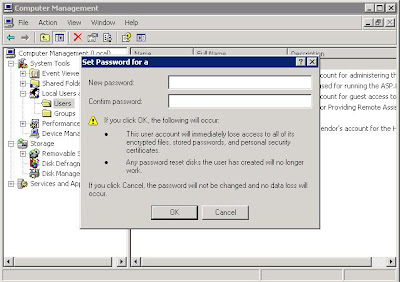
Yes, that's it . What did you expected anyway? And by the way, from now on users without passwords will have to enter their password at start up screen and on the lock screen.
How to See Windows Shares on a Mac
Thanks to Mr. Appleseed, it is pretty easy. Press the command(apple)+K on Mac's keyboard. A screen will appear like this.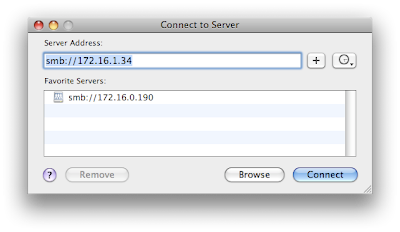
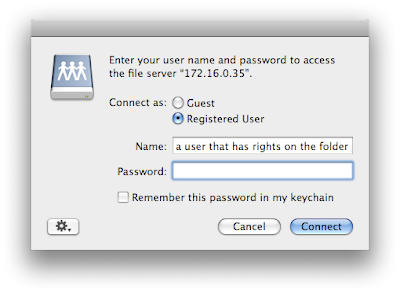
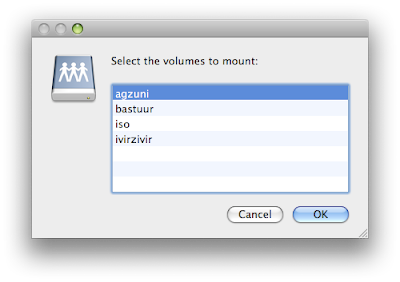
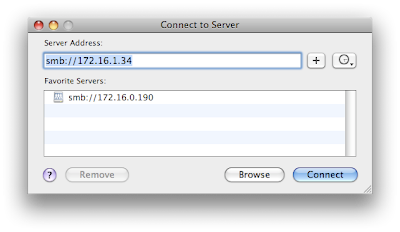
The Server Address box comes empty. You should enter the ip address of the designated computer which you want access to. However since you are trying to connect to a Windows machine from a Mac, you put "smb://" in front of the ip. I strongly recommend using ip numbers instead of computer names. No need to add extra the DNS troubles, right?
Click "Connect" and a log on screen appears.
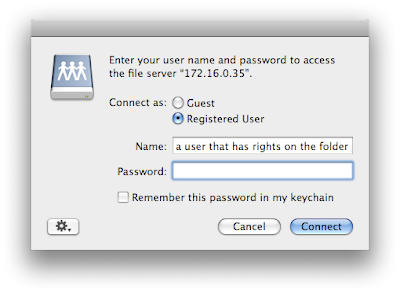
By default you will see your name on the log on name box. You have to supply a user name that has access rights on the shared folder. Then click connect again and after a successful log on, you will see a screen similar to this with your beloved folder in it.
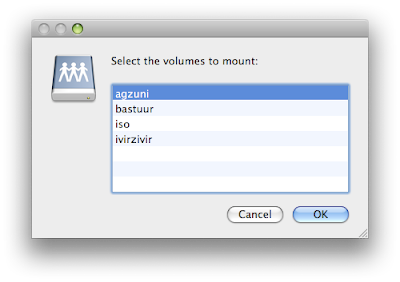
If you are not on a Windows domain but on a Workgroup(like most home users) you have to have a user that has access to the Windows computer with password enabled. If you log on to your Windows computer just by pressing the power button and waiting to see the desktop, you need to set a password to your account.
How to Rename a Computer Remotely
You don't have to visit each client computer of yours if you want to rename the computer names. There is a less painful way which takes a lot less time. Introducing "netdom.exe" tool. Comes with the support tools pack within WinXP or 2003 Server. Works only on Windows XP and above. The command is simple but a bit long. It goes like this:
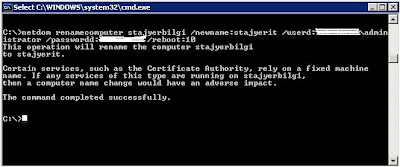
c:\netdom renamecomputer currentcompname /newname:thenewone /userd:domainname\administrator /passwordd: *yourdomainpassword* /reboot:secondsbeforereboot
NOTE: The underlined "passwordd" syntax is perfectly correct. Yes there is a "double d".
After you press enter, a pop up appears that if you wish to continue. Simply press yes ,then viola!
Here is a screen shot. The computer's name is changed without a single step.
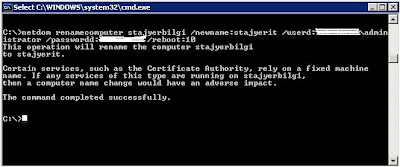
For more help, take a look at this site.
Monday, June 15, 2009
Gather IP Info of Your Clients
In some cases you would like to gather the ip informaton of a remote computer without logging on to the machine or even not going near the computer. For obvious reasons (stealth) IT crowds can use a free tool that is really easy to use. The little tool is called Remote IP Configuration Tool "RmtIpCfg.exe". Just place the tool under c:\ for easy access.
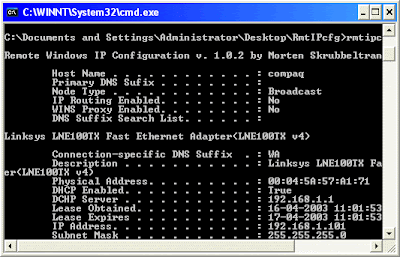
Usage is plain,on the command screen, go to the place that the tool is, then type the ip address after the rmtipcfg.exe. Like this:
c:\rmtipcfg 192.168.1.10
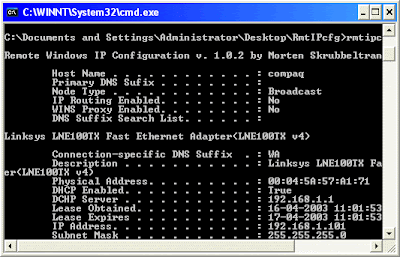
Only 3kb big and real fast tool it is. Thank you Skrubbeltrang.com.
Nod32 v.4 Enabling Mirror Menu
You are setting up a new Nod32 Enterprise server. First thing to do is to run the setup that will install server side of the application. Then comes the Remote console setup. At last you install nod32 antivirus software on the server. If you have many locations, many branches that reside out of your LAN, and you don't want the other servers download the virus definitions again and again, you need to set up a mirror on your core server. That way the lower ranking servers would download the necessary updates via the reliable connection from your core server.
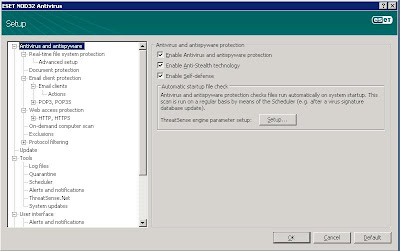
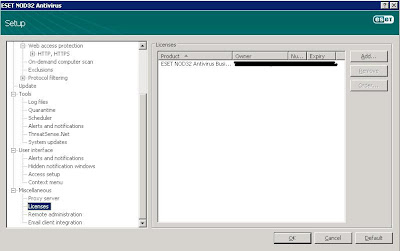

To show the mirror tab on your core server's configuration menu, first
-open up the config menu by pressing F5.
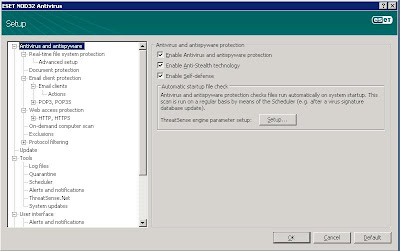
-scroll down to Licenses and add your unique license given by ESET.
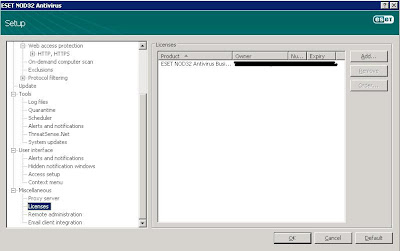
-now go to update tab on the config , Advance Update Setup. And there is the Mirror option.

Subscribe to:
Comments (Atom)