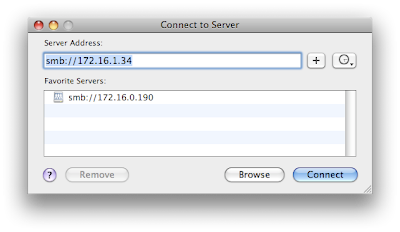
The Server Address box comes empty. You should enter the ip address of the designated computer which you want access to. However since you are trying to connect to a Windows machine from a Mac, you put "smb://" in front of the ip. I strongly recommend using ip numbers instead of computer names. No need to add extra the DNS troubles, right?
Click "Connect" and a log on screen appears.
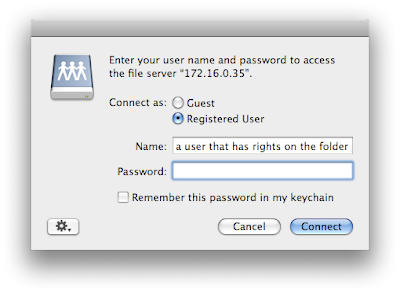
By default you will see your name on the log on name box. You have to supply a user name that has access rights on the shared folder. Then click connect again and after a successful log on, you will see a screen similar to this with your beloved folder in it.
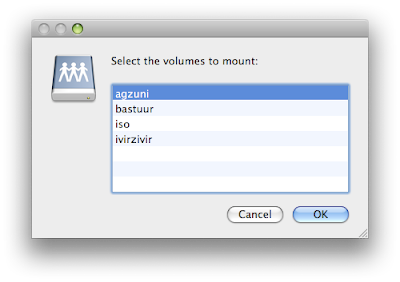
If you are not on a Windows domain but on a Workgroup(like most home users) you have to have a user that has access to the Windows computer with password enabled. If you log on to your Windows computer just by pressing the power button and waiting to see the desktop, you need to set a password to your account.
No comments:
Post a Comment