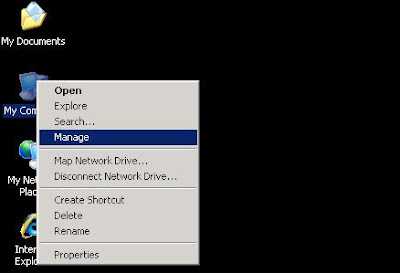
On the "Manage" screen select "Local Users and Groups"\"Users" and find the user name that is to be configured. Right click on the user name and select "Set Password...". I always wondered what those ... symbols represent at the end of Set Password option.
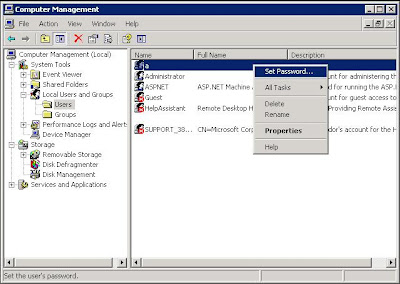
The following screen indicates some important stuff which we will never read. Take a look if you want. It's a warning about how you can ruin your computer just by resetting your password. Pure crap with steam on it. Just select "Proceed" button.
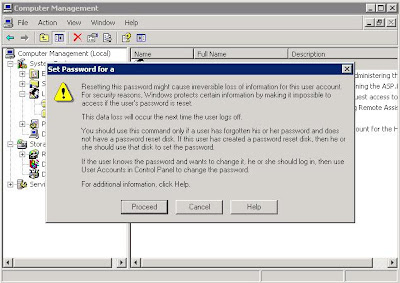
Enter the new password twice and you are good to go.
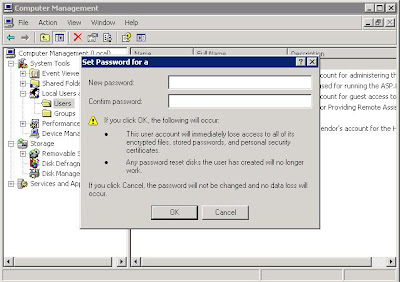
Yes, that's it . What did you expected anyway? And by the way, from now on users without passwords will have to enter their password at start up screen and on the lock screen.
No comments:
Post a Comment